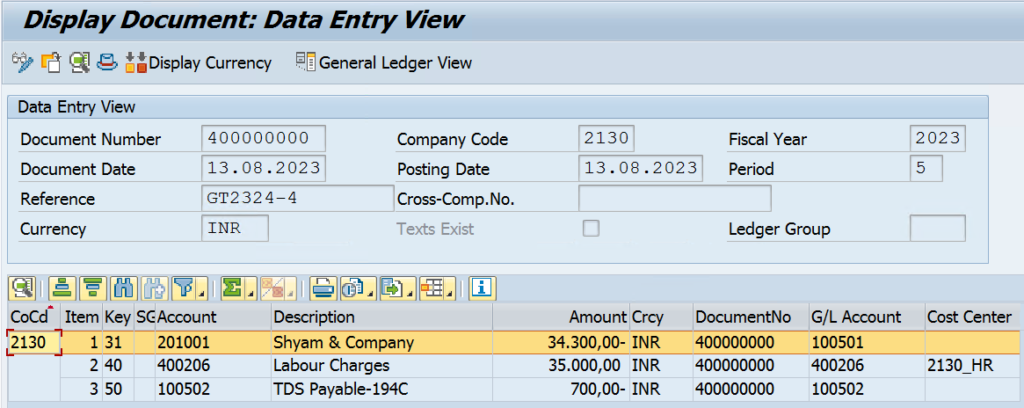Hello Friends if you are looking for Withholding Tax Configuration in India / Withholding Tax TDS Configuration in SAP / Withholding Tax Countries TDS Configuration in SAP For India then you will get all the details here itself.
Check withholding Tax Countries-
In order to configure withholding tax configurations in SAP, first of all, we need to check whether the country for which we want to configure withholding tax settings is available in SAP or not. SAP generally by defaults, gives list of almost all countries which are already created in SAP but if in case your country is missing in the list, you may create the same by following below navigation paths
Navigation path-
SPRO-> SAP reference IMG-> Financial Accounting-> Financial Accounting Global
Settings-> Withholding Tax-> Extended Withholding Tax-> Basic Settings-> Check
Withholding Tax Countries

Once you click on “check Withholding Tax Countries”, below screen will appear. You may create your country by clicking on New Entries-
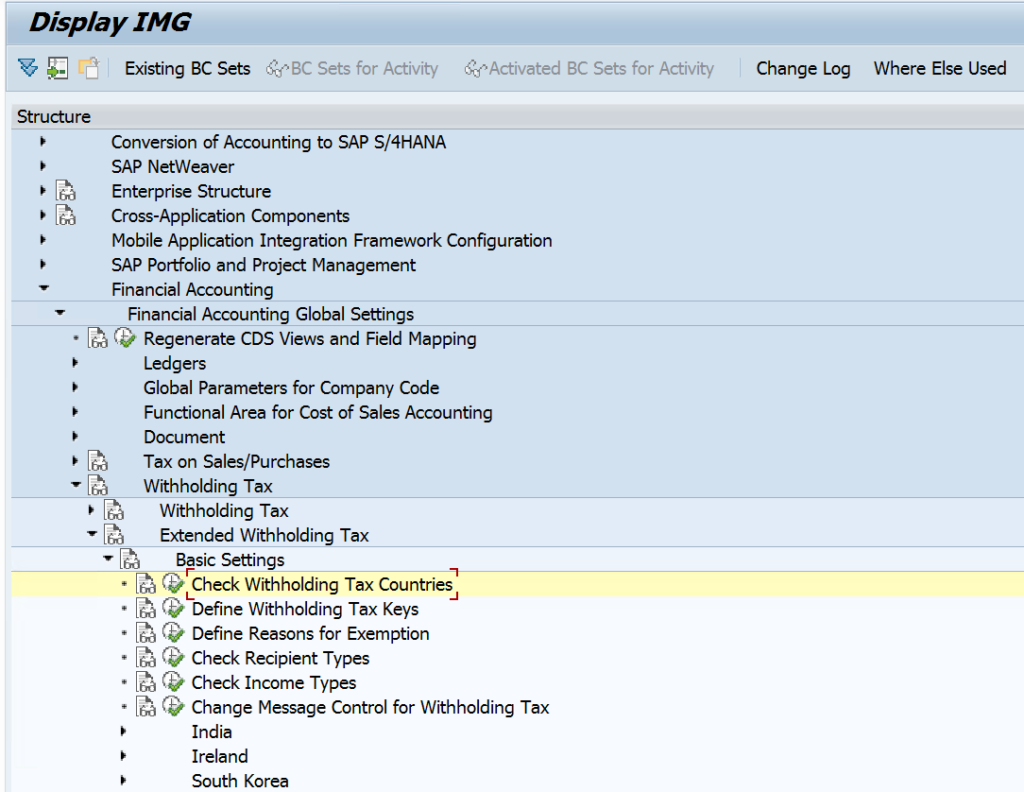
Define Withholding Tax Keys-
In India, As per provisions of Income Tax Act, Specified Persons making payment of
certain transactions over and above threshold limits are liable to deduct Tax at
Source (TDS) under the specified Income Tax section (few of them are mentioned as
below for your ready reference purposes)-
| Sr. | IT Section | Description |
| 1 | 192B | Salary Paid by Employers- Other than Govt. |
| 2 | 193 | Interest on Securities |
| 3 | 194 | Interest Other than Securities |
| 4 | 194C | Payment to Contractors |
| 5 | 194D | Insurance Commission |
| 6 | 194J | Payment to Professionals |
| 7 | 194H | Commission / Brokerage |
| 8 | 194I | Rent |
In order to configure above, we need to create official withholding tax keys in SAP.
Follow the below navigation path to create the same
Navigation Path-
SPRO-> SAP reference IMG-> Financial Accounting-> Financial Accounting
Global Settings-> Withholding Tax-> Extended Withholding Tax-> Basic
Settings-> Define Withholding Tax Keys
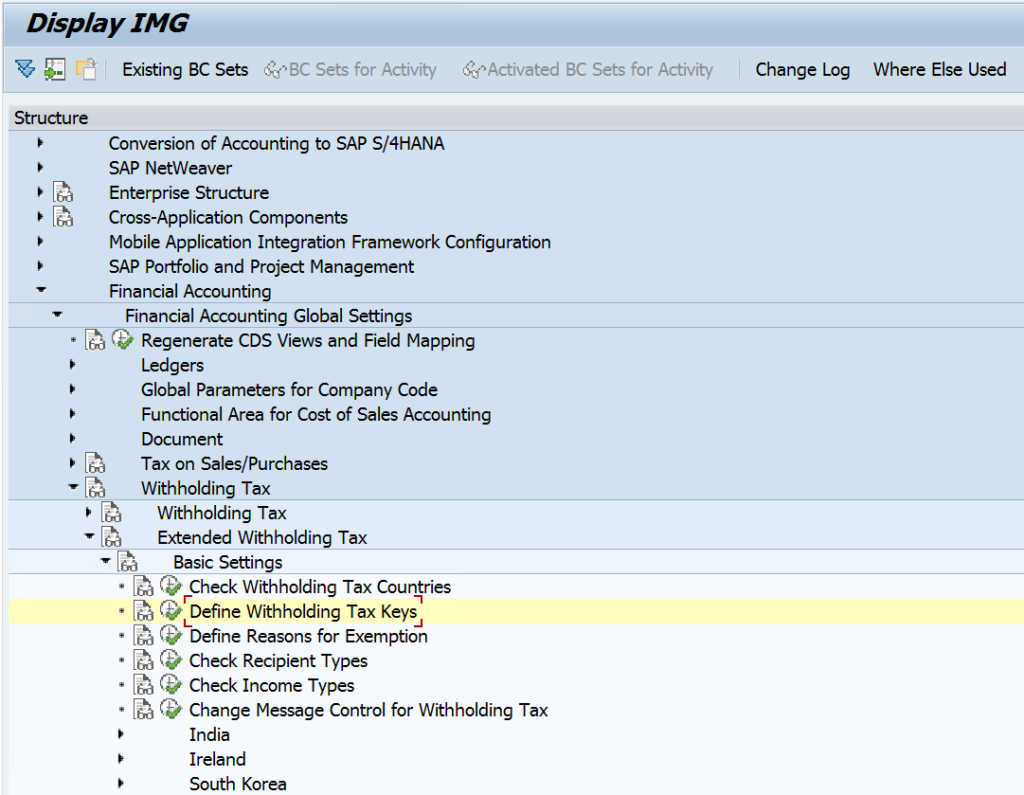
Once you click on “Define Withholding Tax Keys”, below screen will populate, enter
your country code i.e. IN and press enter
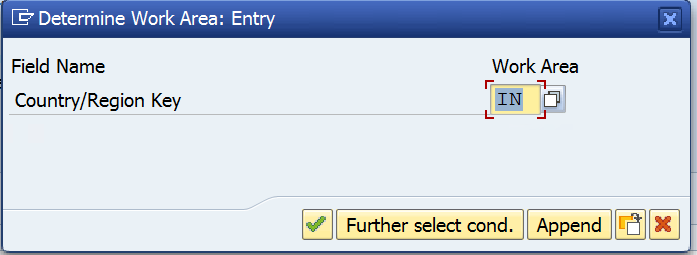
Once you press “Enter” after above, below window will appear. Press “New Entry” and
create the official Key for the applicable payments on which you are supposed to deduct
TDS and select National tax code type for each official key.
SAP has provided Tax code and its short description about the Type of WHT to be
deducted for each of the Official Key.
For example-
217- Tax deducted under Income Tax
218- WHT- Foreign Vendors
216- VAT withholding Tax
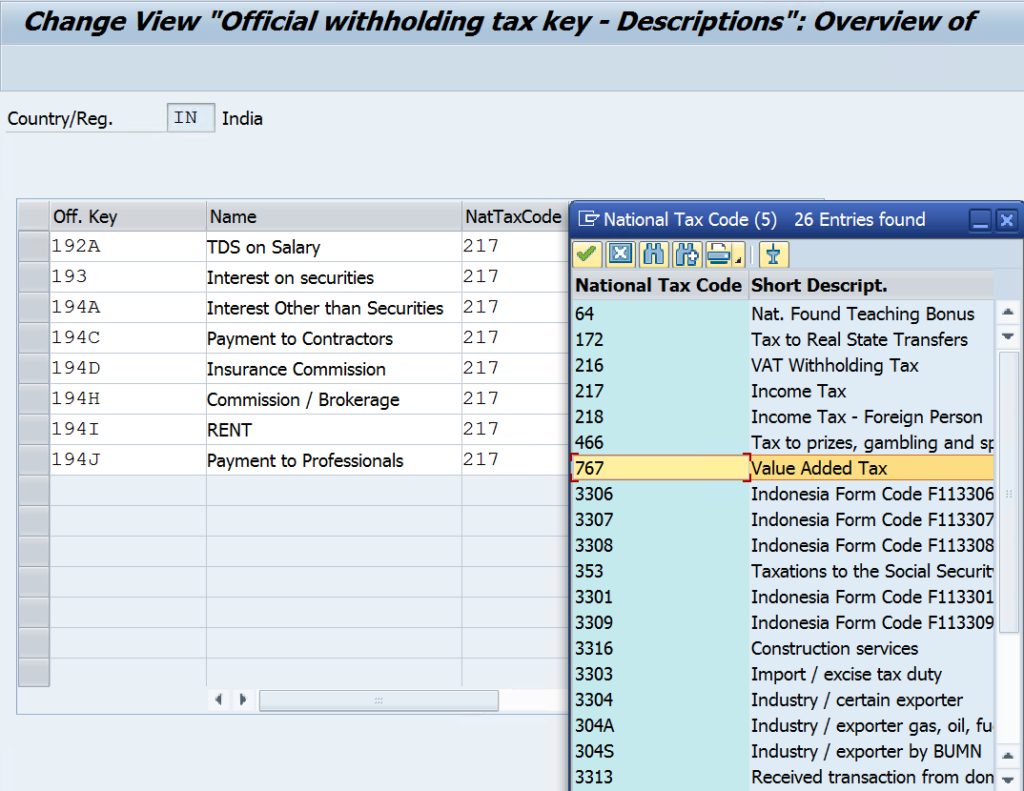
Define Reasons for Exemption-
Sometime, your supplier may provide you certificates/Declaration issued by Income Tax
officials for not deducting the TDS or deducting but at lower rate.
At the time of configuration of SAP at the premises of client, we need to check for such
cases/exemptions on which they need to not deduct TDS and create the same in SAP as
reason for exemption.
In order to create reasons for exemption in SAP, please follow the below navigation path-
SPRO-> SAP rseference IMG-> Financial Accounting-> Financial Accounting
Global Settings-> Withholding Tax-> Extended Withholding Tax-> Basic
Settings-> Define Reasons for Exemption
Once you click on “Define Reasons for Exemption”, below screen will populate, enter
your country code i.e. IN and press “Enter”-
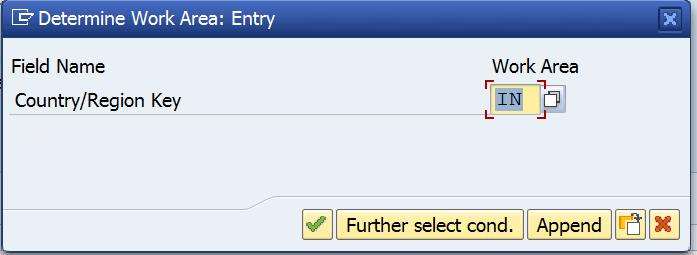
Once you press enter, below screen will populate. You need to create the reason of
exemption and press Save button or CTRL+S.
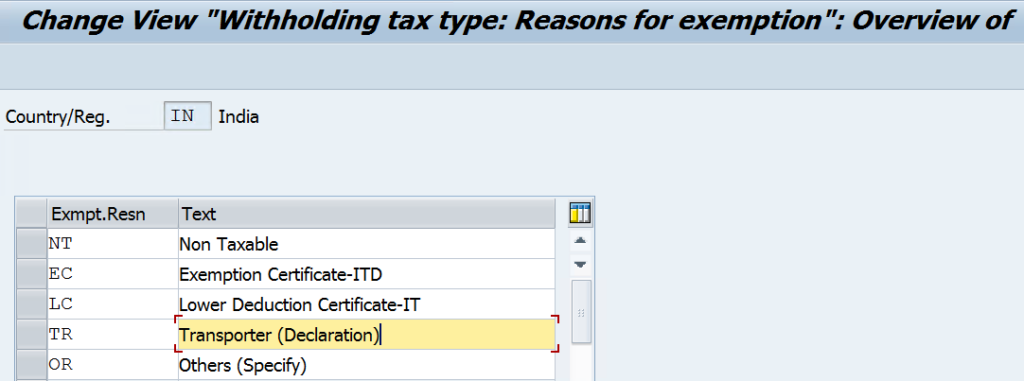
Define Withholding Tax Key Type for Invoice Posting-
As per Provisions of Income Tax Act, Every client need to deduct TDS on specified
transactions at the time of payment or booking of invoice (s) whichever is earlier. Hence
we need to create in SAP withholding tax key type for Invoice and payment posting w.r.t.
each official Tax keys created in earlier steps.
Navigation Path-
SPRO-> SAP reference IMG-> Financial Accounting-> Financial Accounting
Global Settings-> Withholding Tax-> Extended Withholding Tax->
Calculation-> Define Withholding Tax Type for Invoice Posting
Once you click on “Define Withholding Tax Type for Invoice Posting”, below screen will
appear, enter your country code i.e. IN and press “Enter”-
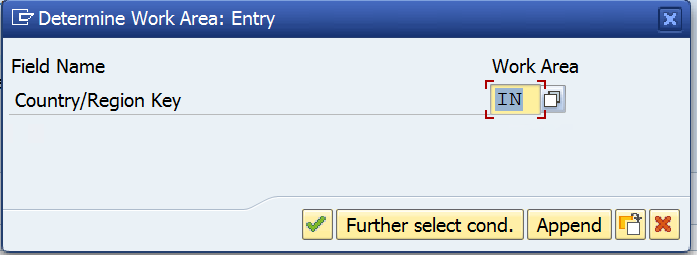
Once you press enter, below screen will populate. We need to define withholding tax type
for each official withholding Tax key and its description for posting (for Invoice posting) and
press Save button or CTRL+S.
Note- No further change is required in settings of this screen.
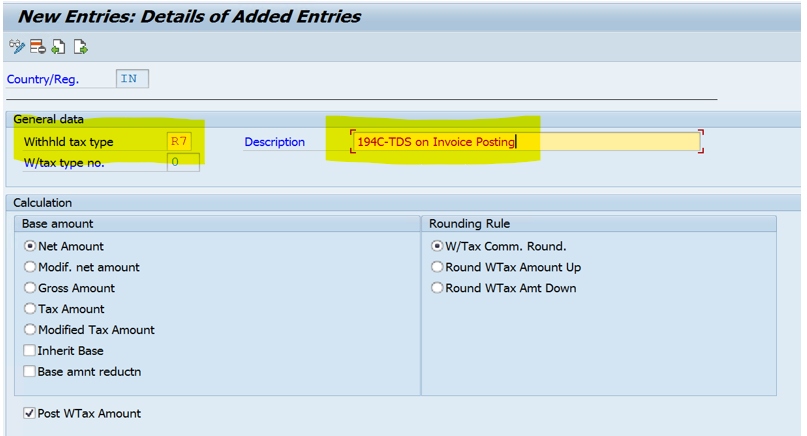
Define Withholding Tax Key Type for Payment Posting-
We need to do similar practise as we did for defining withholding Tax Key Tupe for Invoice
posting.
Navigation Path-
SPRO-> SAP reference IMG-> Financial Accounting-> Financial Accounting
Global Settings-> Withholding Tax-> Extended Withholding Tax->
Calculation-> Define Withholding Tax Type for Invoice Posting
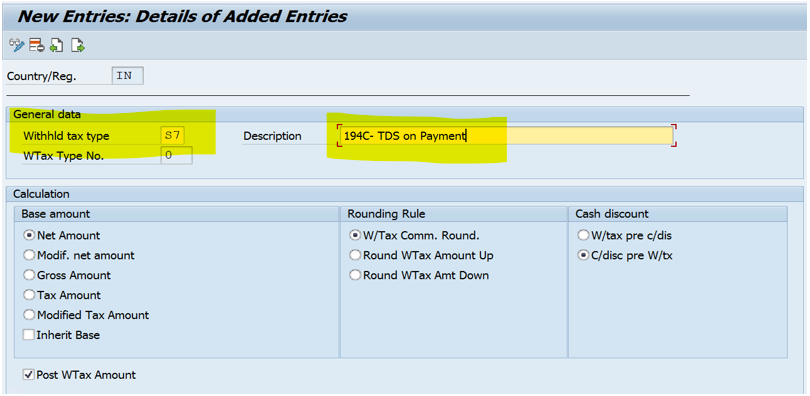
In short, for each of the specified payments on which client need to deduct TDS, we need
to create 2 withholding Tax type. Idea is to enable end users to select Tax key while
processing transactions to capture TDS either at the time of Invoice booking or while
making advance payments to supplier whichever is earlier.
In other words, we need to create below withholding tax type for each Income Tax
sections under which client has to deduct TDS. For example,
| Section | Description | Withholding Tax Type Key | Withholding Tax Type Key description | Remarks |
| 194C | Payments to Contractors | R7 | TDS-194C- Contractor-Invoice | Withholding Tax Type for TDS on Contractors (Invoice booking) |
| 194C | Payments to Contractors | R8 | TDS-194C- Contractor-Advance Payment | Withholding Tax Type for TDS on Contractors (Advance Payment) |
| 194J | Professional Fees | S7 | TDS-194J-Professional Fee-Invoice | Withholding Tax Type for TDS on Professional Fee (Invoice booking) |
| 194J | Payments to Contractors | S8 | TDS-194J-Professional Fee-Advance Payment | Withholding Tax Type for TDS on Professional Fee (Advance Payment) |
Define Withholding Tax Codes
We need to create Tax code for each of the Withholding Tax Key defined above.
Navigation Path-
SPRO-> SAP reference IMG-> Financial Accounting-> Financial Accounting
Global Settings-> Withholding Tax-> Extended Withholding Tax-> Calculation->
Withholding Tax code-> Define Withholding Tax Code
Once you click on “Define Withholding Tax Code”, below screen will appear, enter your
country code i.e. IN and press “Enter”-
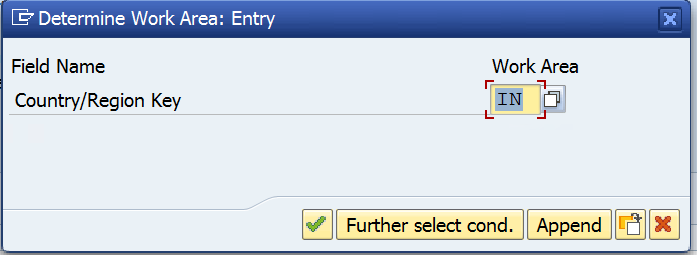
Once you press enter, below screen will populate. We need to define withholding tax code for
each official withholding Tax key (Separately for Invoice posting and Advance Payment) and
press Save button or CTRL+S.

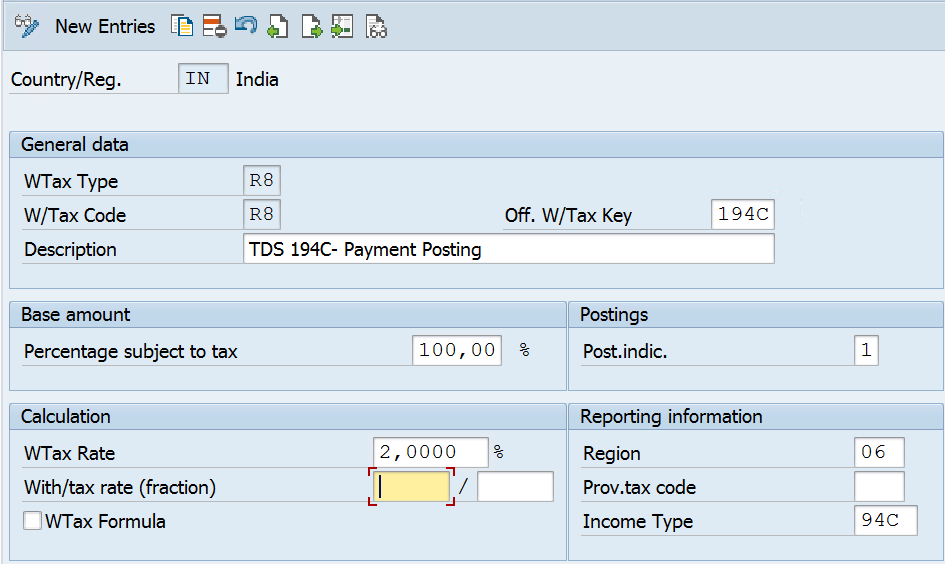
We need to create all other withholding Tax code as applicable to business of client for both
transactions i.e. Invoice booking and advance payments.
Check Recipient Type
In India, we need to define recipient type for the purpose of filing of TDS returns. Generally,
there are 2 types of recipient as per Indian Taxation-
Company Deductees- Recipient who are Companies do fall under this category.
Non Company deductees– Other than Company Deductees
Navigation Path-
SPRO-> SAP reference IMG-> Financial Accounting-> Financial Accounting
Global Settings-> Withholding Tax-> Extended Withholding Tax-> Basic Settings-> Check Recipient Types
Once you click on “Check Recipient Type”, below screen will appear, enter your country
code i.e. IN and press “Enter”
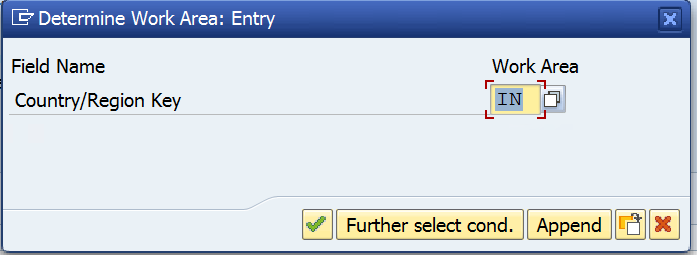
Once you press enter, below screen will populate. We need to define Recipient Type for each
tax code (Separately for Invoice posting and Advance Payment) and press Save button or
CTRL+S.
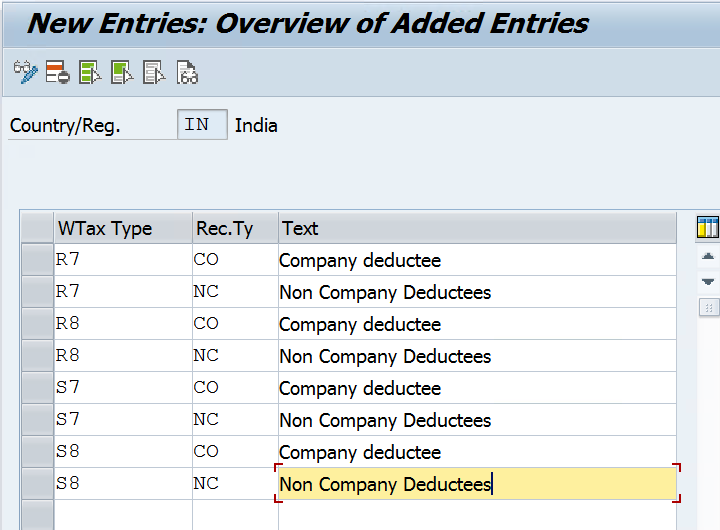
Assign Withholding Tax Types to Company Codes
Navigation Path-
SPRO-> SAP reference IMG-> Financial Accounting-> Financial Accounting
Global Settings-> Withholding Tax-> Extended Withholding Tax-> Company
Code-> Assign Withholding Tax to Company codes
Now we shall assign all the withholding Tax Type (Separately and recipient wise) to our
company code and this is mandatory requirement failing which system will not capture the
Tax data-
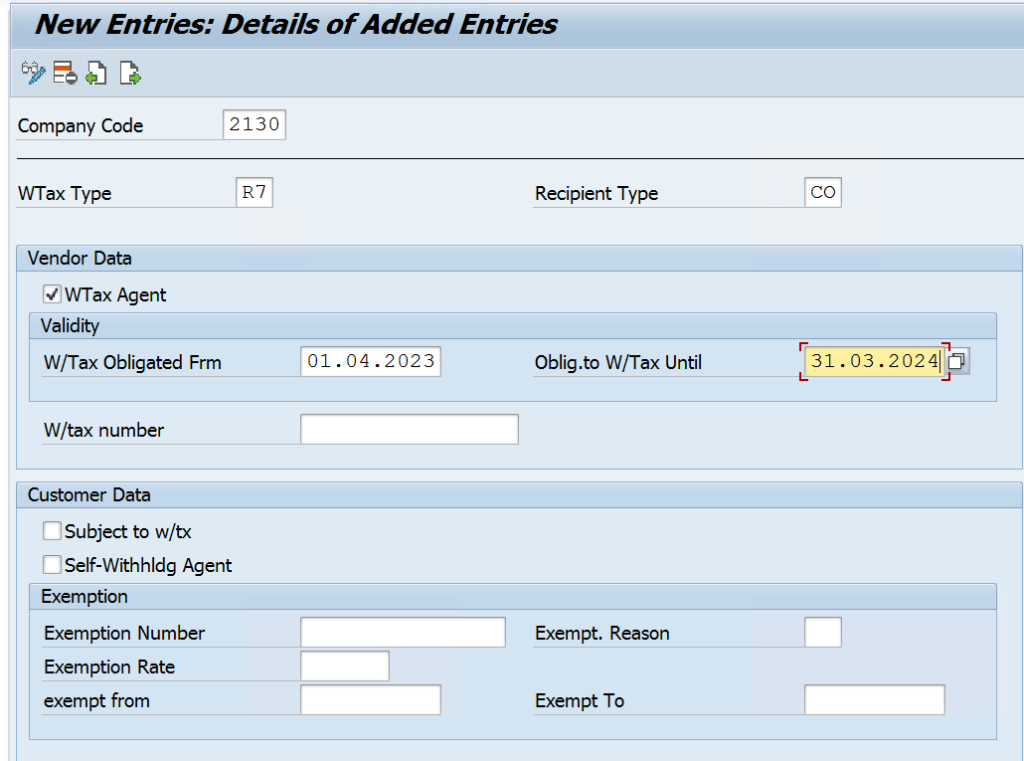
Activate Extended Withholding Tax
Once above all activities are completed, we need to activate extended withholding tax
function for our entity code.
Navigation Path-
SPRO-> SAP reference IMG-> Financial Accounting-> Financial Accounting
Global Settings-> Withholding Tax-> Extended Withholding Tax-> Company
Code-> Activate Extended Withholding Tax
Click on the “Activate Extended Withholding Tax” and below screen will appear.
Click on Position button and enter details of your company code.
Tick on Ext. WTax box to activate withholding Tax function for your company and save
details.
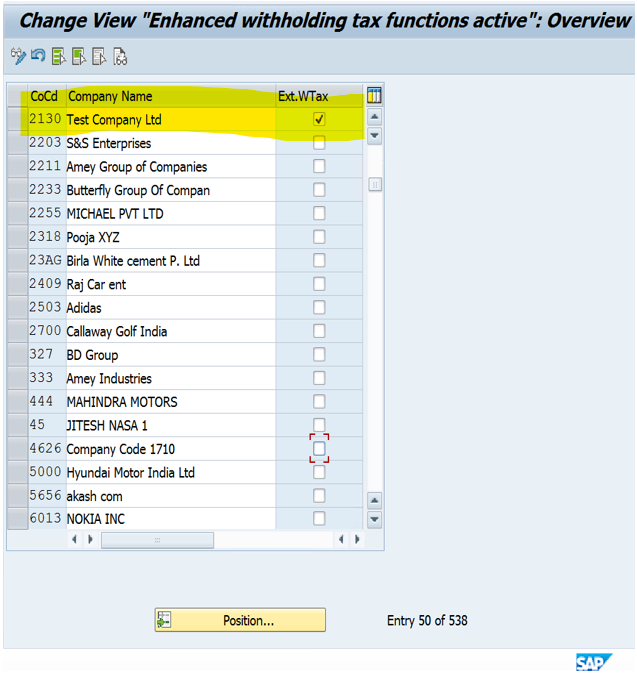
Create GL for Withholding Tax
Create below Tax GL’s through FS00-
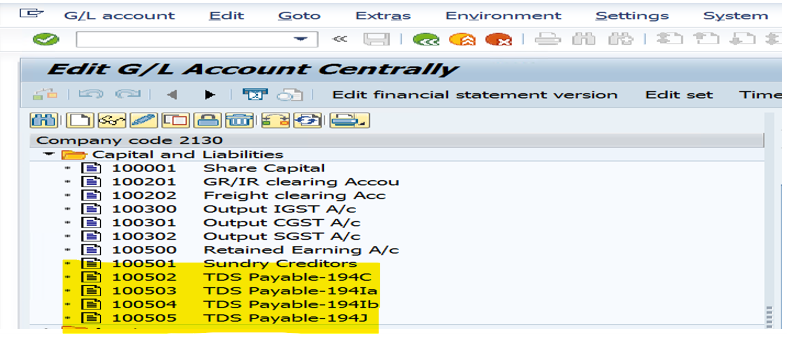
Assign Accounts for Withholding Tax
Once all GLs are created, we need to assign it with Related Tax codes in order to generate
accounting entries.
Navigation Path-
SPRO-> SAP reference IMG-> Financial Accounting-> Financial Accounting
Global Settings-> Withholding Tax-> Extended Withholding Tax-> Posting->
Define Accounts for Withholding Tax to be Paid Over
Click on “Define Accounts for Withholding Tax to be Paid Over” folder and enter your chart
of accounts code and press enter-
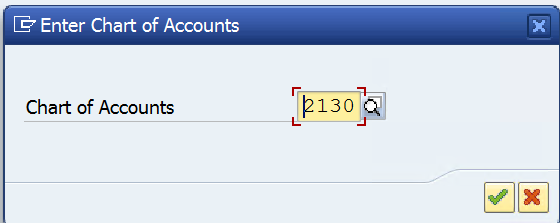
In the next screen related to configuration accounting- automatic posting rules, tick on
withholding tax code and withholding tax type and save-

Click on Accounts Tab and maintain withholding tax code, WH Type and their respective GL
in configuration settings and save.
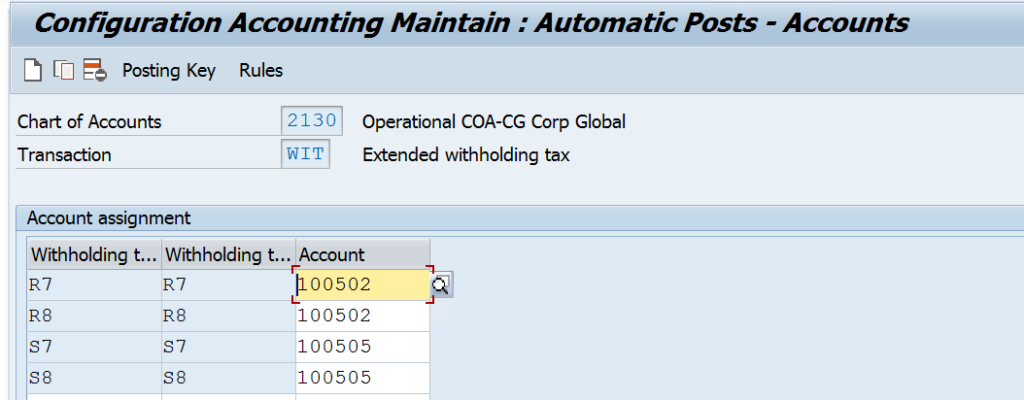
Assign Withholding Tax codes in Vendor Master
Once all these activities are done, we need to assign WHT Type, WTax code and Recipient
Type to vendor master.
Go to transaction code BP and search your vendor with reference to vendor code.
Edit the vendor under the role FLVN00 and check Vendor: Withholding Tax Tab under
company code Data and update the information.
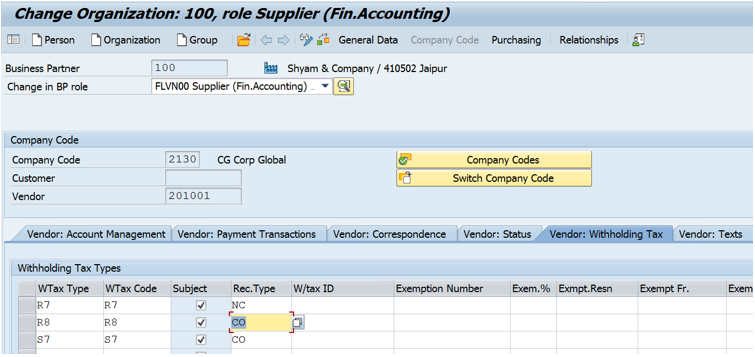
Miscellaneous configuration
- Maintain Company Code Settings under Logistic general for certificate number range
- Certificate Numbering for Withholding Tax- Number Class, Number Range, Number Group, assignment of number range group to number class
- Section Code, TAN and CIT Mapping
- Define business place if more than one TAN is allocated
Posting transactions through FB60 (Vendor’s Invoice)
- Enter Transaction code FB60.
- Maintain all details Vendor code, Invoice Date, Reference, amount, GL and cost centre etc.
- Simulate the transactions
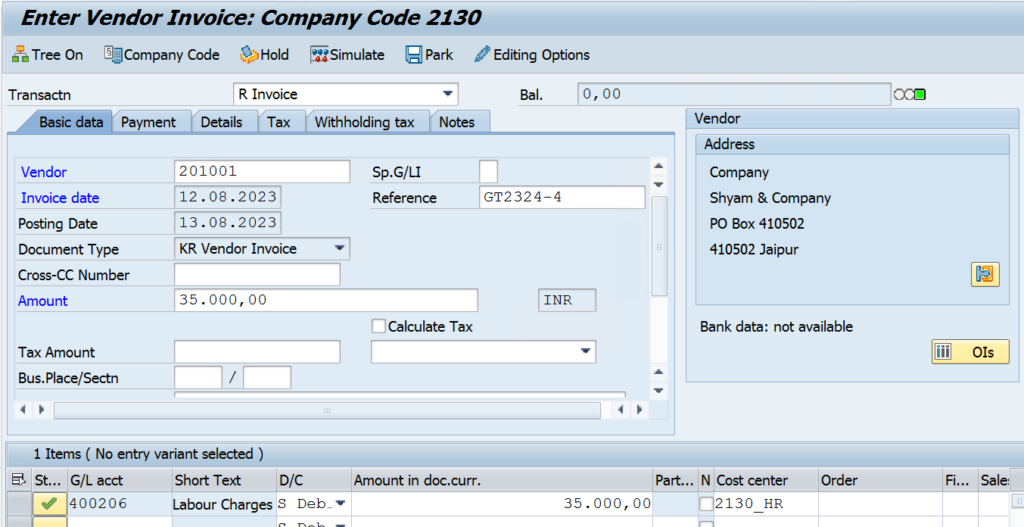
If you check withholding tax Tab, you can find that WHT Type and WTax code assigned as per previous step is now appearing here.
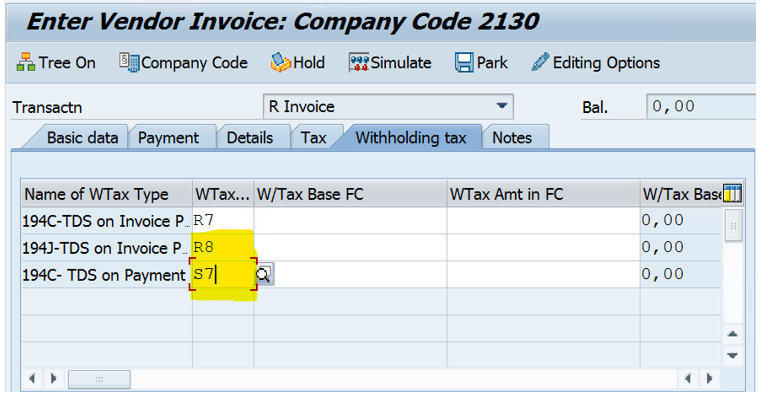
- Basis on transactions type, user need to remove the remaining tax keys (for this case, yellow highlighted assuming that ssno TDS was deducted on advance or any other sections)
- Now, simulate the transactions after removing the unwanted tax codes and system will provide document flow at the screen which can be parked or posted.
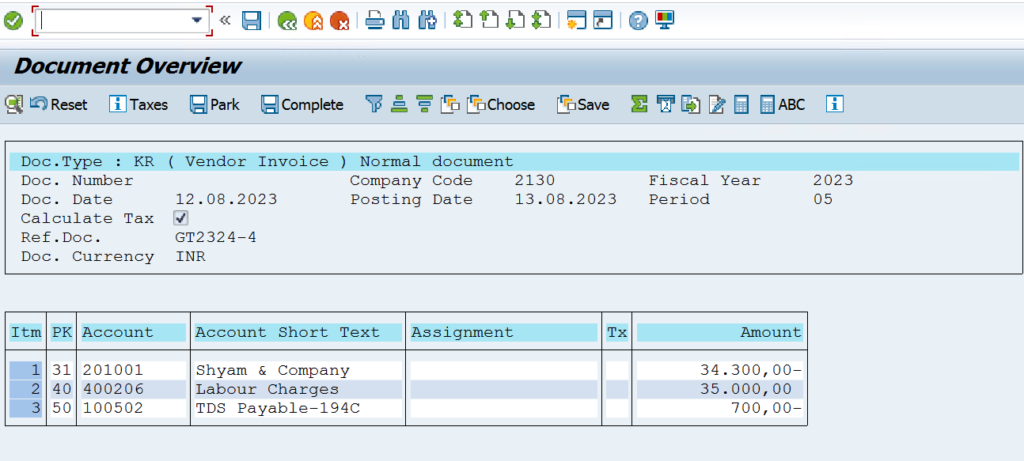
After posting the documents, system will generate accounting document number.
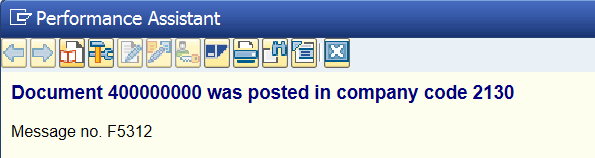
Document’s Entry view –