Hello friends if you are looking for LTMC in SAP | LTMC Information in SAP | Legacy Transfer Migration Cockpit in SAP then you will get information here
Step-By-Step Process for Legacy Transfer Migration
When we are Implementing SAP S/4HANA solution, we can migrate our master data and business data from SAP systems or non-SAP systems to SAP S/4HANA. By using SAP S/4HANA migration cockpit.
The SAP S/4HANA migration cockpit uses migration objects to identify and transfer the relevant data. A migration object describes how to migrate data for a specific business object to SAP S/4HANA. It contains information about the relevant source and target structures, as well as the relationships between these structures. It also contains mapping information for the relevant fields, as well as any rules used to convert values that are migrated from source fields to target fields. SAP provides a predefined migration object that you can use to transfer your data.
The Tool used to perform Migration is LTMC – (Legacy Transfer Migration Cockpit)
You can access the SAP S/4HANA migration cockpit by using transaction LTMC.
Benefits of LTMC are as below:
Easier Processing and uploading data in the system.
Recording step is eliminated.
No more Consultant dependency to upload data. End user can also use this functionality.
Functionality can be used through Fiori app.
User friendly navigation.
Ease in filling the templates.
Reusability
Step-By-Step Process:
Step 1: Enter LTMC Transaction Code.

LTMC Web Page/Fiori App will be opened.
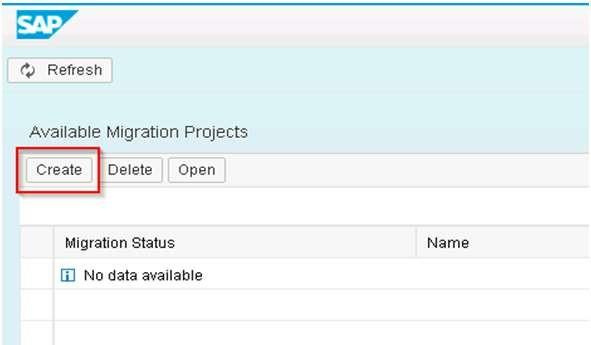
Click on create for starting NEW MIGRATION PROJECT.

Provide Project Tile & Data Retention Time and Hit Create.
In the Search Bar, we can look for an object, which we want to use and upload data.

Select the required Object and Click on Open option.

Just a piece of information and hit the enter button.
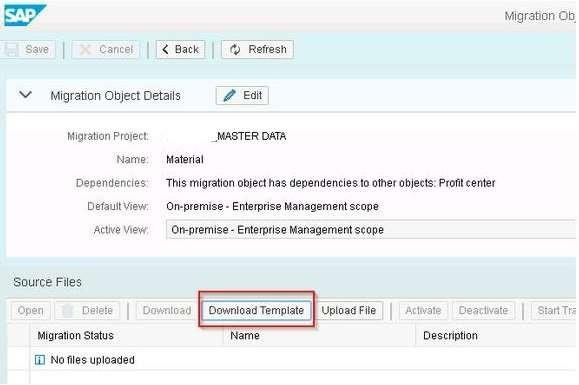
Click on the download template so the XML file will be downloaded.

The Pre-filled template with details of each field and business is available.

In the field, the listing sheet will find each sheet which and all are mandatory based on that we will fill data and upload.
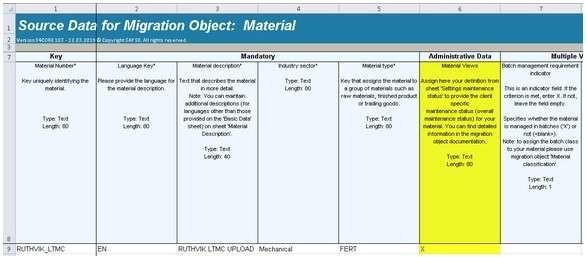
In Basic Data Sheet, the highlighted column is mandatory and fill the remaining fields and sheets as per requirement.

In the last sheet, “Maintenance Status Settings” Sheet will be activating which screens are required as per business.

Once the template is ready with all the required data, need to follow the below steps:
A. Upload File E. Convert Values.
B. Activate F. Simulate.
C. Start Transfer G. Execute Import.
D. Data Validate

Click on the activate button and start the transfer.


Data will be transferred once it is done, the close button will be enabled.

If any error or data is missing will get the error to hear if all data in the template is good we can proceed further.
Click Next.

When we are executing for the first time a particular object in a project we need to map fields.

Click each line item and do the mapping of values.

Select line item and click check once status turns into green light click save so next time the system will do the mapping automatically.

Once all the mapping is completed and no open item click next to simulate import.

Similar to upload once its completed click close to proceeding further.

Backed Program will execute and data is simulated if any missing data of mandatory fields and field mapping is wrong.
If any error; go back and fix it and repeat the same steps; if no error; then click Next.

If all the steps are completed without, any error will get above message then click on Finish.

Here it completes the step-by-step process for LTMC in SAP S/4HANA.
Transaction Code – LTMC
Feature – Data Migration Cockpit
S4H Option – On-Premise
When invoking the S4HANA Data Migration Cockpit the 403-Forbidden Error is a common occurrence. The error description usually also accompanies message “Service Cannot be reached” as shown in image below
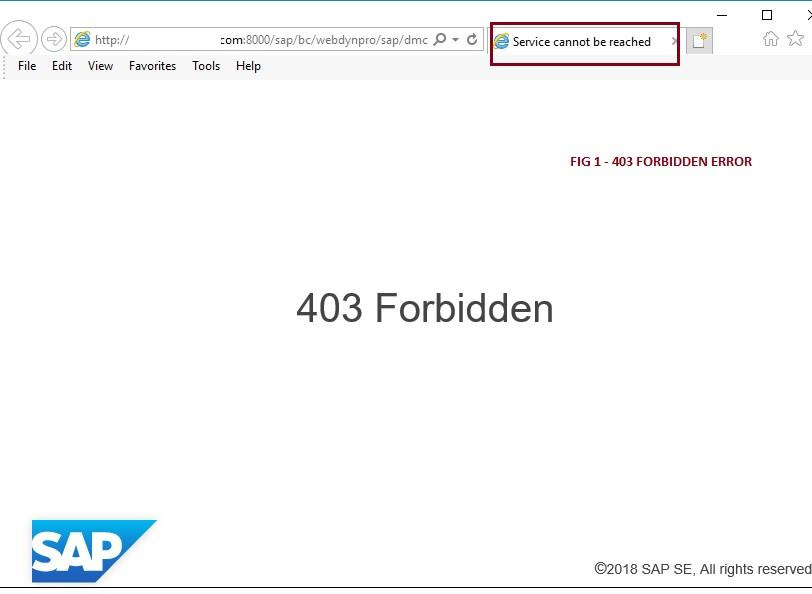
This error is quiet common when the services corresponding to the DM Cockpit Data Migration are not activated in the system.
Below are the steps to identifying the correct service and activating it in S4H in order to ensure that this error is resolved.
Step 1 – Identify the service that needs to be activated
The service that needs to be activated is usually on the address string of the web-page with the 403-Forbidden error. This also has a general direction of which service path to navigate through in the Sap system in order to activate it. For our case the the Service to be activated is DMC_WDA as shown in Fig 2

From the figure above you can see that the service is DMC_WDA and also the path for the same is also visible “sap/bc/webdynpro/sap/dmc_wda”
This service needs to be activated in the S4H client / system where the LTMC transaction code is being executed to start he Data Migration Cockpit.
Step 2 – Locate the Service
Transaction Code – SICF
Run the transaction code SICF in the client system where you are experiencing the error with the Data Migration Cockpit (LTMC). Locate the path sap -> bc -> webdynpro -> sap -> DMC_WDA as shown in Fig 3 below

The service path for our DMC_WDA is also shown in the URL on the migration cockpit web page that failed with the error as shown in Fig 2. So you can copy and paste that text instead of having to search through the entire hierarchy as shown in Fig 4 below.

The Service Path text is “/sap/bc/webdynpro/sap/DMC_WDA/”
Step 3 – Check if the Service is Active or Inactive
The service if not active will show as inactive when you hover your house over the service as shown below in Fig 5. In some cases the service might be active.

Step 4: Activate the Service
If the Service is Active, right click on the service DMC_WDA and choose Activate as show in Fig 6 below.

This will open the confirmation dialog box as shown in Fig 7 below. Make sure that the option “Yes with a tree icon” is chosen so that DMC_WDA service with all its subservices are activated.
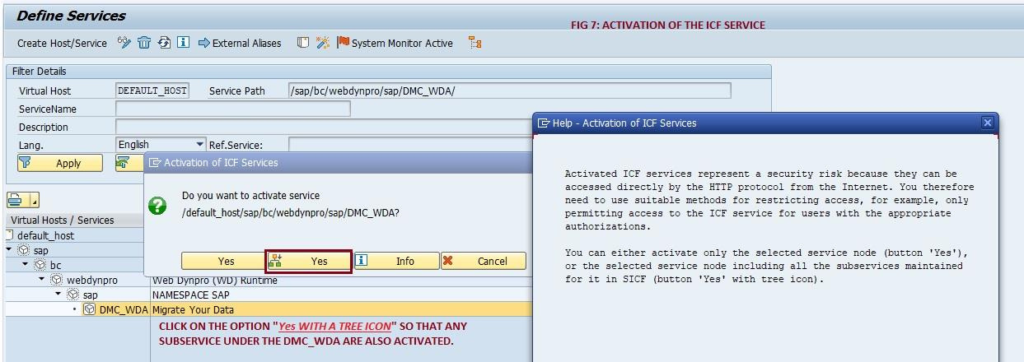
The help text for Activation of the ICF Services is also displayed in Fig 7. Do make sure that only authorised users are allowed to access the service. Basis will need to be aware of the process and security to restrict access to such services so that the system overall performance is not affected.
Step 5: Re-Run LTMC transaction
Once the service is activated, run the transaction code LTMC. Usually there is no need to logout and login to the system before re-running the LTMC transaction. If however, the Data Migration Cockpit does not load,
logout and login again to try the same transaction LTMC.
If the service is activated and authorisations are all set properly, then the LTMC transaction should the load the Data Migration cockpit as shown below in Fig 8.

When the DMC_WDA service is already active, Deactivate first and then Activate the service again.
Note that the error 403 FORBIDDEN – SERVICE CANNOT BE REACHED described so far pertains
to starting the Data Migration Cockpit in S4HANA.
403 FORBIDDEN – SERVICE CANNOT BE REACHED also occurs when trying to perform migration
activity within the migration cockpit. This is because there is a further service that needs to be activated for ensuring that the actual process of activating a migration object within a Migration project is possible. The service is defined as the “Guided Activity for Migration Object” as shown in Fig 9 below.
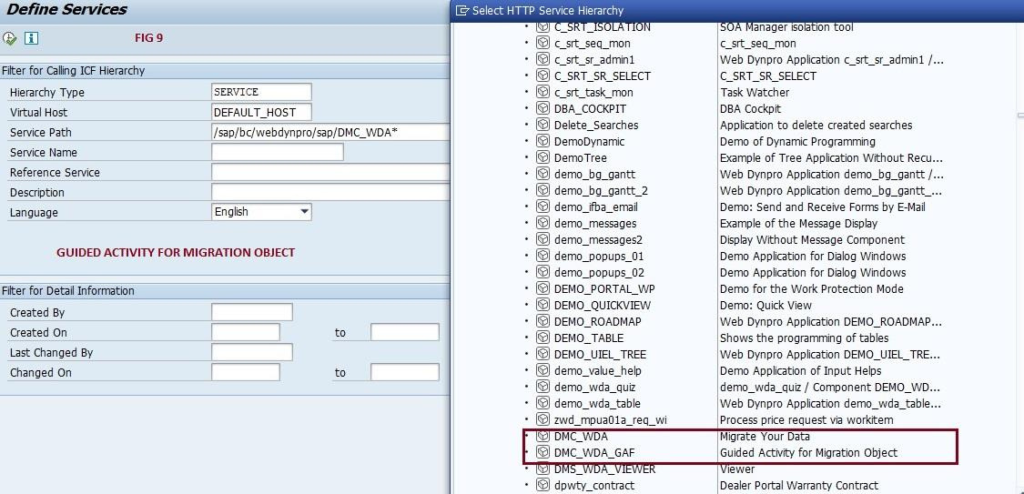
The Service path is /sap/bc/webdynpro/sap/DMC_WDA_GAF/
This service is required to be active in order to actually activate a Migration Object within a Migration project
for performing data migration.
In essence, there are three services that would be useful for the use of Data Migration Cockpit in S4HANA.
These are listed below
/sap/bc/webdynpro/sap/DMC_WDA – Migrate Your Data
/sap/bc/webdynpro/sap/DMC_WDA_GAF/ – Guided Activity for Migration Object.
/sap/bc/webdynpro/sap/DMC_WDA_APP – Data migration.
It is best to contact your basis team to have all these three services activated at the same time.
