Hello friends if you were looking for brief information related to Access Sequence in SAP SD | Access Sequence Notes for beginner | What is Access Sequence in SAP SD ? | Access Sequence PDF Notes for Beginner | Access Sequence Beginners Guide in SAP SD | Access Sequence for SAP SD then you will get related information in this blog post.
The order in which the system looks for condition records while determining pricing is determined by the access sequence. It’s a crucial part of the process for locating the relevant condition records for pricing in contracts, sales orders, and other sales and distribution papers.
This is the search strategy, which is used by the system to find valid data for a particular condition type. It tells about the order in which a system searches for the data. An access sequence consists of one or more access sequences. It helps the system to search first, second and so on until it finds
a valid record. An access sequence is defined for each condition type where a condition record is created.
Create or maintain access sequence in customizing
Go to SPRO → IMG → Sales and Distribution → Basic Functions → Pricing → Pricing Control → Define Access Sequences.
Step by step guide for Access Sequence is Given below –
- Access Transaction SPRO: Log in to your SAP system and access the SAP IMG (Implementation Guide) by using transaction code
SPRO. - Navigate to Sales and Distribution: In the SAP IMG, follow the path:
SAP Customizing Implementation Guide > Sales and Distribution > Basic Functions > Pricing > Pricing Control > Define Access Sequences. - Select Define Access Sequences: Once you’ve navigated to the appropriate path, select the option “Define Access Sequences.” This will take you to the screen where you can create or maintain access sequences.
- Create New Access Sequence or Edit Existing One: To create a new access sequence, click on the “New Entries” button. If you want to edit an existing access sequence, select the one you want to modify and click on the “Change” button.
- Maintain Access Sequence: In the next screen, you’ll see a list of accesses within the access sequence. Each access represents a key field combination that the system will use to search for condition records. You can add, delete, or modify accesses as needed.
- Define Accesses: For each access, specify the key fields that should be considered during the search for condition records. You can add key fields by clicking on the “New Entries” button or select an existing one from the list of available fields.
- Save Your Changes: Once you’ve created or modified the access sequence, don’t forget to save your changes by clicking on the “Save” button at the top of the screen.
- Activate Changes: If you’ve made any changes to existing access sequences, you may need to activate them. You can do this by clicking on the “Activate” button or following any specific activation steps provided in your SAP system.
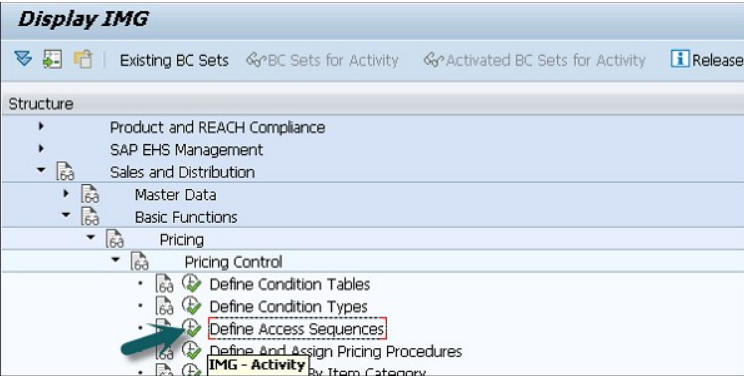
Determine Pricing by item Category
It is not necessary that all the items are suitable for pricing or not. If an item is not relevant for pricing, then line item will be blank for that item. An Item category is used to control the pricing of an item.
You can determine pricing based on the item category by configuring the pricing procedure. Here’s how you can do it:
- Define Item Categories: Firstly, you need to define your item categories in SAP. Item categories are used to classify items in sales documents based on their characteristics, such as tangible goods, services, free goods, etc. You can define item categories using transaction code
VOV7. - Assign Pricing Procedure to Sales Document Type: Go to transaction code
VOV8to assign a pricing procedure to your sales document type (e.g., sales order, quotation). In this step, you’ll link the pricing procedure to the relevant sales document type(s) where you want pricing to be determined based on the item category. - Maintain Pricing Procedure: Using transaction code
V/08, maintain or create a pricing procedure. In the pricing procedure, you define the sequence of condition types and access sequences that determine how pricing is calculated. You can assign condition types to different access sequences based on your pricing requirements. - Configure Condition Records: Use transaction code
VK11to maintain condition records for the condition types used in your pricing procedure. Condition records contain the pricing information for different combinations of key fields, such as material, customer, and item category. - Assign Condition Type to Access Sequence: In transaction
OVKK, assign the condition types used in your pricing procedure to the relevant access sequences. Ensure that the access sequences include the key fields necessary to determine pricing based on item category. - Define Access Sequence: If you need to create or modify access sequences to include item category as a key field, follow the steps outlined earlier for defining access sequences (
SPRO > Sales and Distribution > Basic Functions > Pricing > Pricing Control > Define Access Sequences). - Test Pricing Determination: After configuring the pricing procedure and condition records, you can test the pricing determination in a sales document (e.g., create a sales order). The system will determine pricing based on the item category along with other relevant factors such as customer, material, and quantity.
Billing Item Categories
- An item is suitable for billing?
- Cost of item should be determined?
- Is it a return item?
- Whether it is a statistical item?
T-Code: OVKO
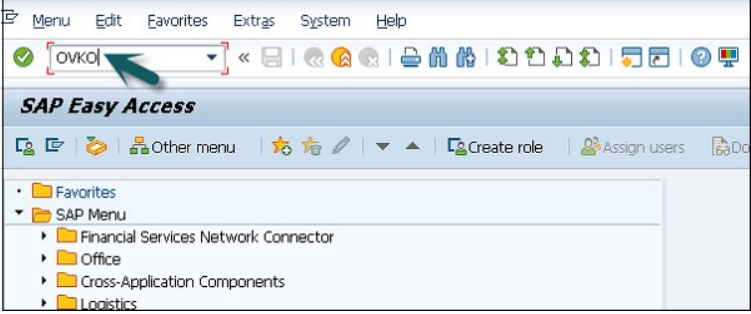
Enter Pricing flag in pricing field.
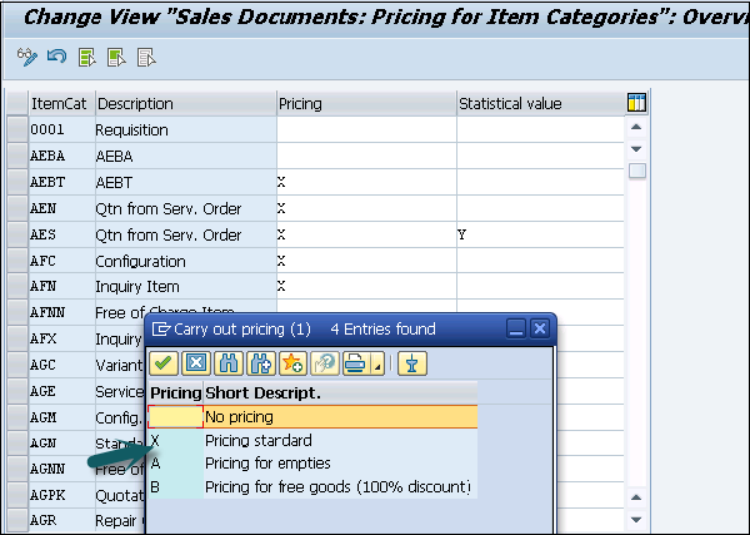
Enter Statistical value as − Blank, X, Y. Statistical value flag control an item in sales document as shown below.
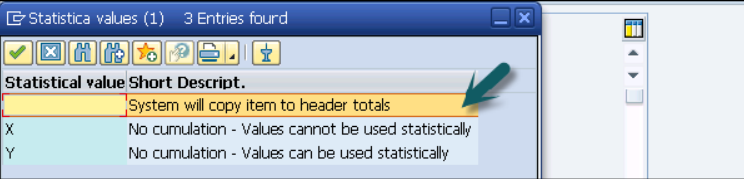
Click the save button.
If you find the information helpful please share with your friends too and if you have any queries please write down in the comments.
