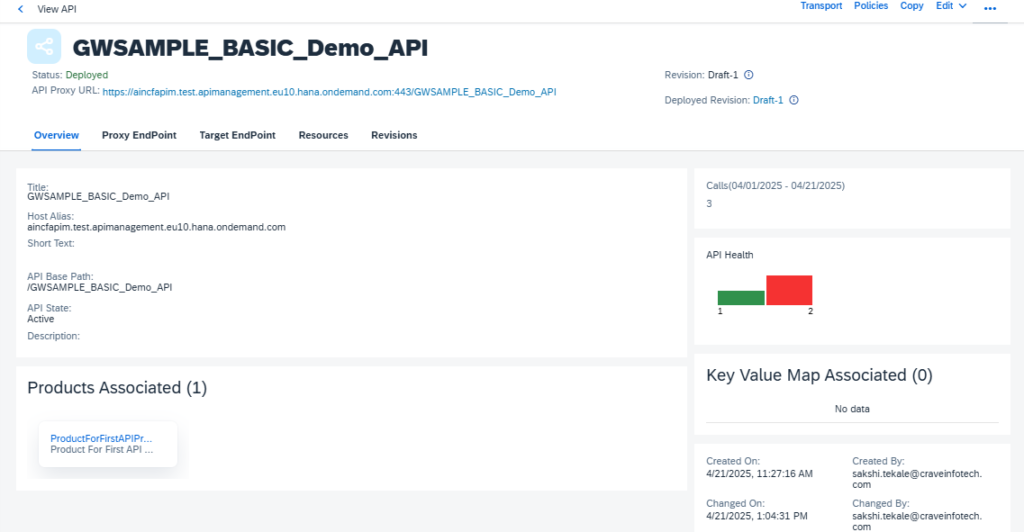Hello Friends if you are looking for API Management in step by step in SAP CPI / Step by Step Procedure to Management in SAP CPI / How to Handle API in CPI in SAP / API Management Tutorial in SAP CPI then you will get answers.
API Management in SAP CPI (SAP Cloud Integration) refers to the use of SAP API Management, a capability within the SAP Integration Suite, to manage, secure, monitor, and publish APIs that are built using SAP CPI (or other backend like S/4HANA, ECC, third-party systems).
SAP CPI helps you build and expose APIs, but API Management gives you the tools to control those APIs by:
● Securing access (API Keys, OAuth, JWT, etc.)
● Monitoring traffic (usage, errors, latency)
● Limiting usage (rate limiting, quotas)
● Analyzing performance (dashboards, logs)
● Monetizing APIs (optional in advanced cases)
All the standard APIs are available in API Business Accelerator Hub/ API Business Hub

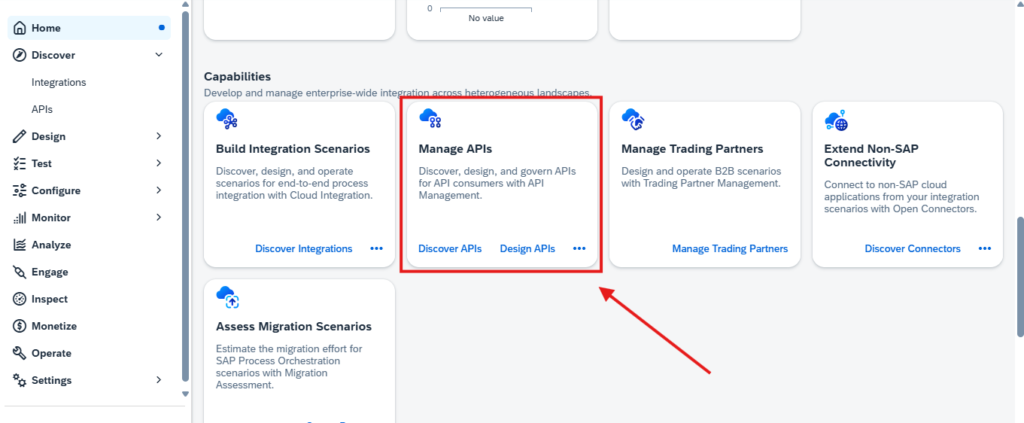
Building blocks in SAP API Management:
1. API Provider
“Where the real backend lives”
Think of this as the connection setup to your backend system, like SAP CPI, S/4HANA, or
any third-party system.
- It defines where your actual service or integration is running.
- You create it once and reuse it while creating multiple APIs.
Example:
create an API Provider for SAP CPI with host URL:
https://your-cpi-tenant.hana.ondemand.com
2.API Proxy
“The public-facing version of your API”
An API Proxy is a wrapper around your real API (hosted on CPI, for example). This is where
you apply policies like security, quota, or rate limiting.
- External consumers never call your CPI directly — they call the API Proxy.
- You can apply API key check, OAuth, etc., here.
Example:
real CPI endpoint:
https://your-cpi-tenant.com/http/customerdata
Your API Proxy (what the consumer sees):
https://api.sap.com/v1/customerdata
3.API Product
“A bundle of APIs with access rules”
An API Product is a package of one or more API Proxies that you want to offer to a consumer
(like a partner or another developer).
- You define quotas, rate limits, and monetization options here.
- Products are published on the Developer Portal.
- Developers subscribe to a product to get an API key to access the APIs.
Example:
create an API Product called Customer Services which includes:
- Customer Data API Proxy
- Customer Orders API Proxy
1. Configure

2. API Provider
3. Create
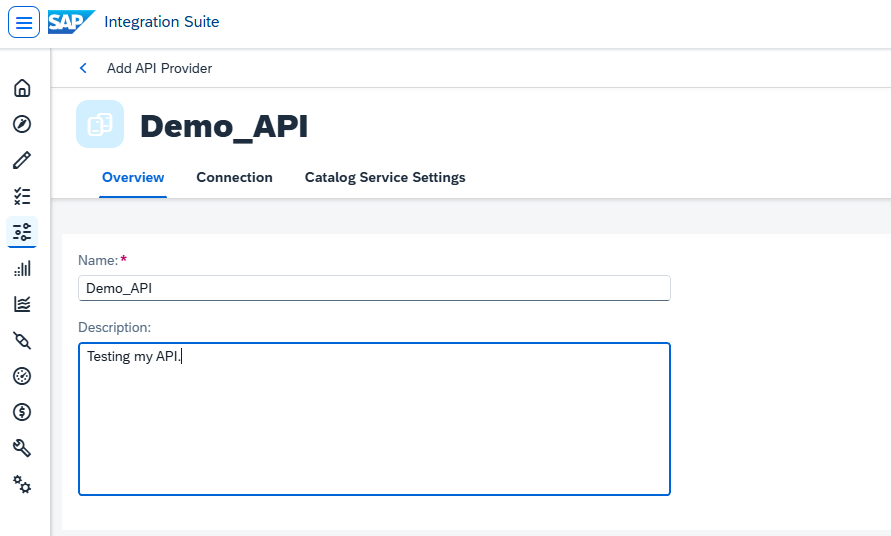
4. Connection
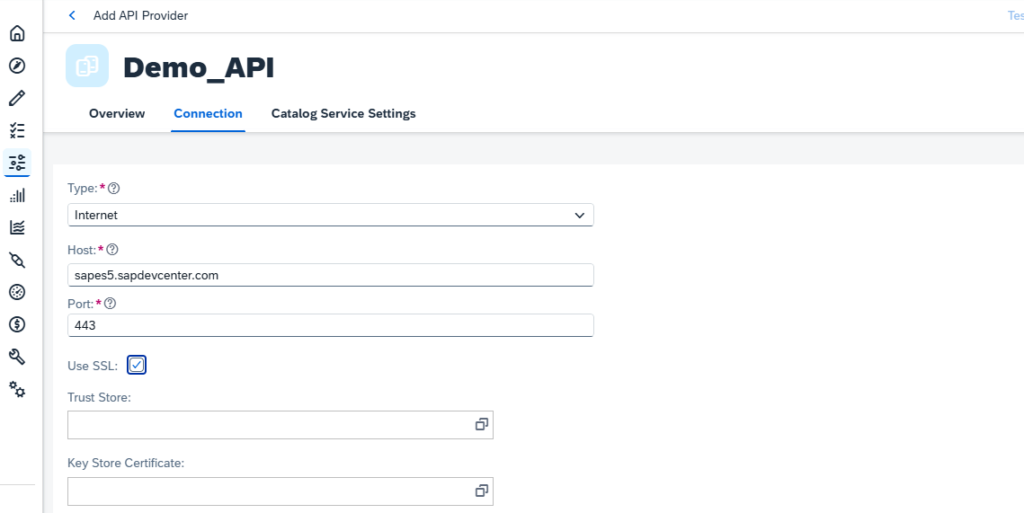
5. Catalog Service Settings
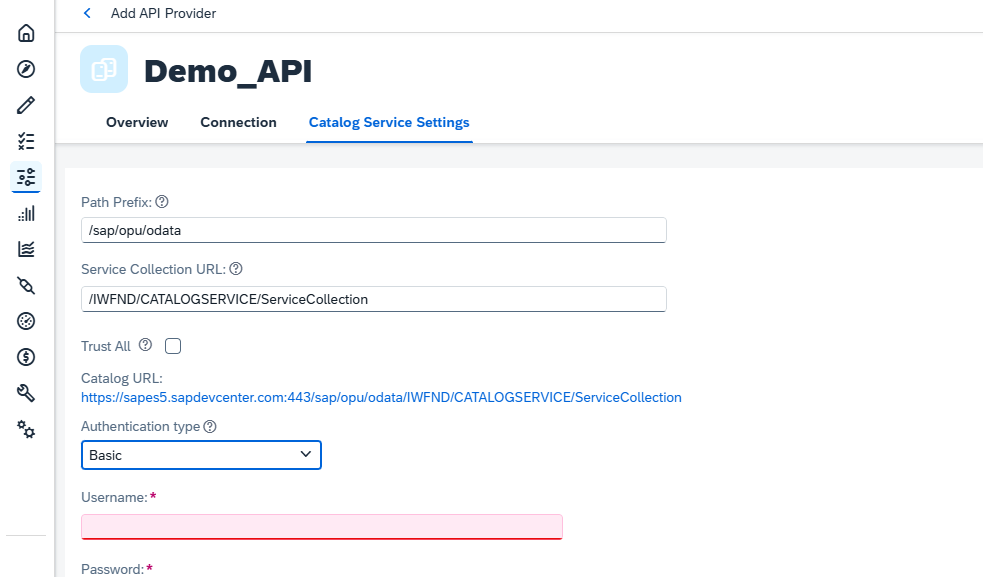
For username and password ->
Create an account on the SAP Gateway Demo System.
Check here: https://developers.sap.com/tutorials/gateway-demo-signup.html
6. Save
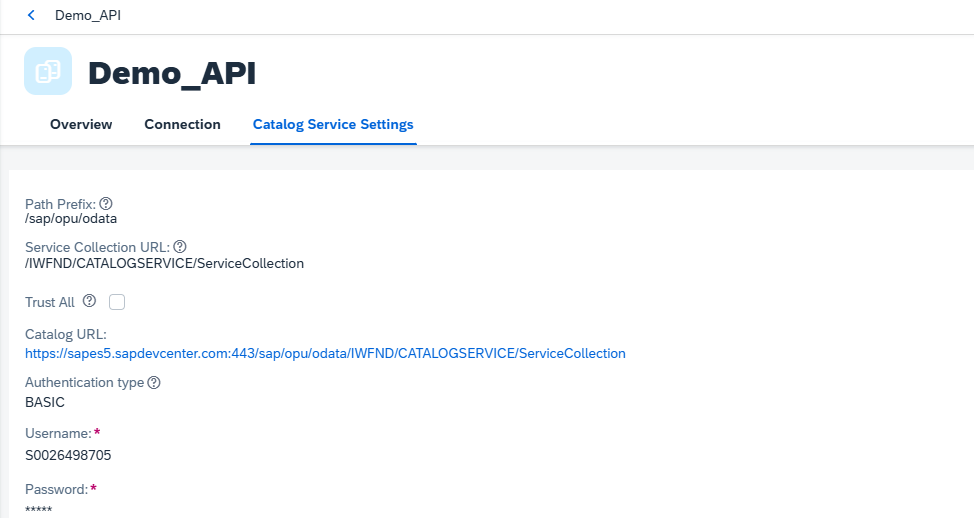
7. Test Connection
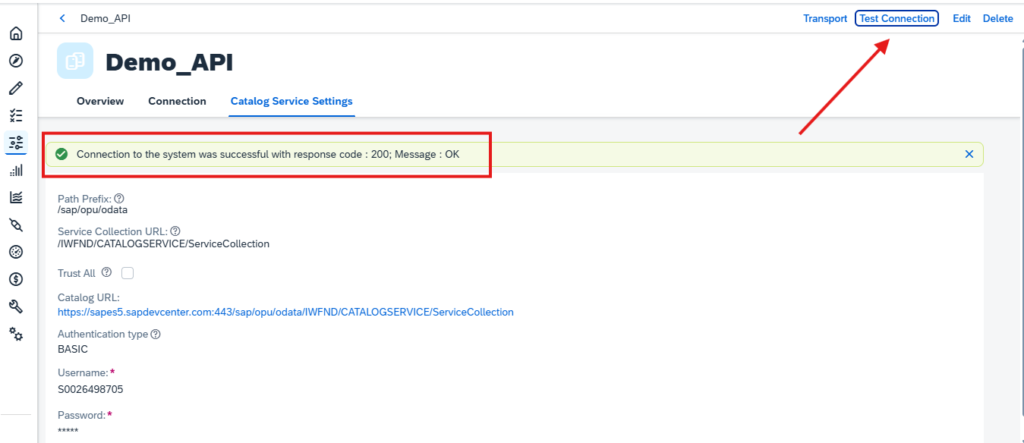
Creation of API Provider is successful.
8. Create API Proxy
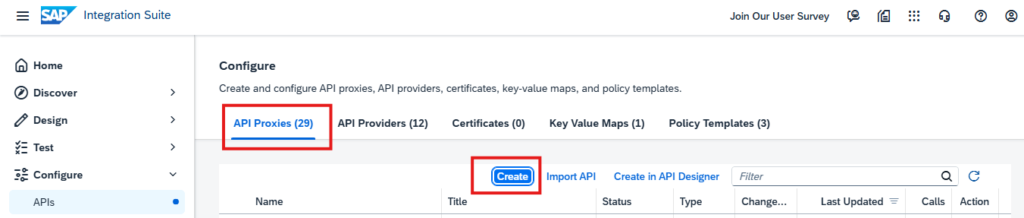
Select API Provider from dropdown.
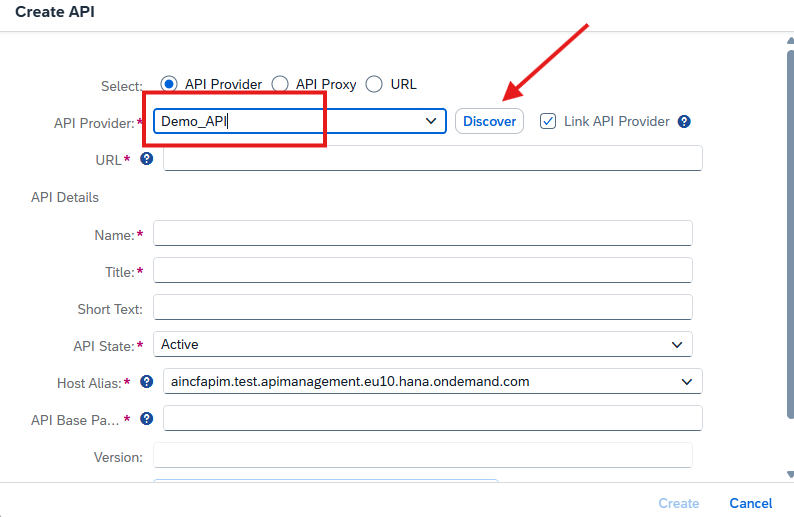
Discover shows list of API Proxies available.
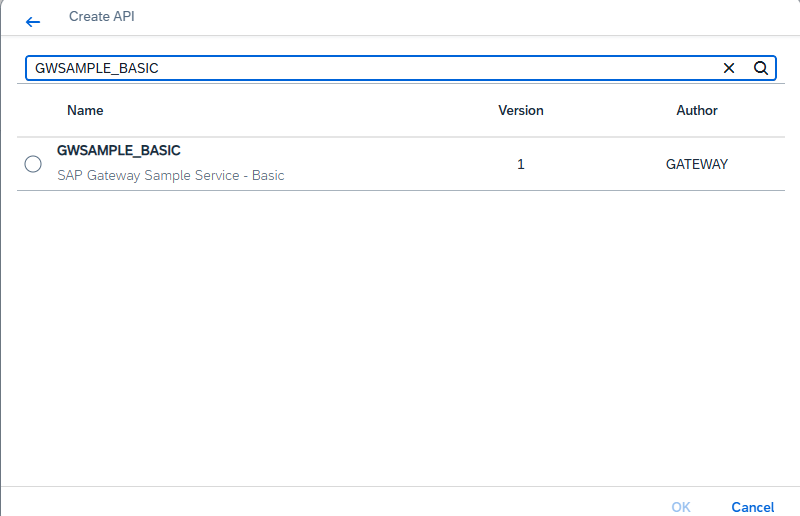
Search for GWSAMPLE_BASIC and click OK.

9. Can change Name and Title if it already exists.
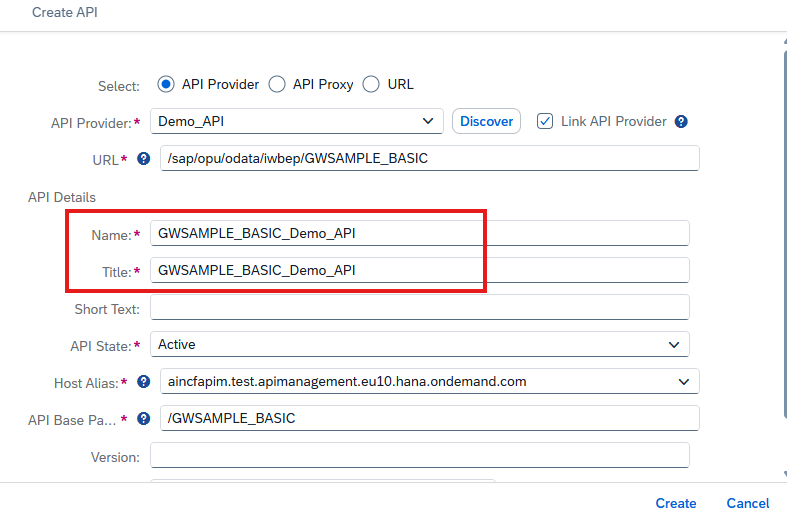
Click on Create.
API Proxy is created successfully.
10. Save.
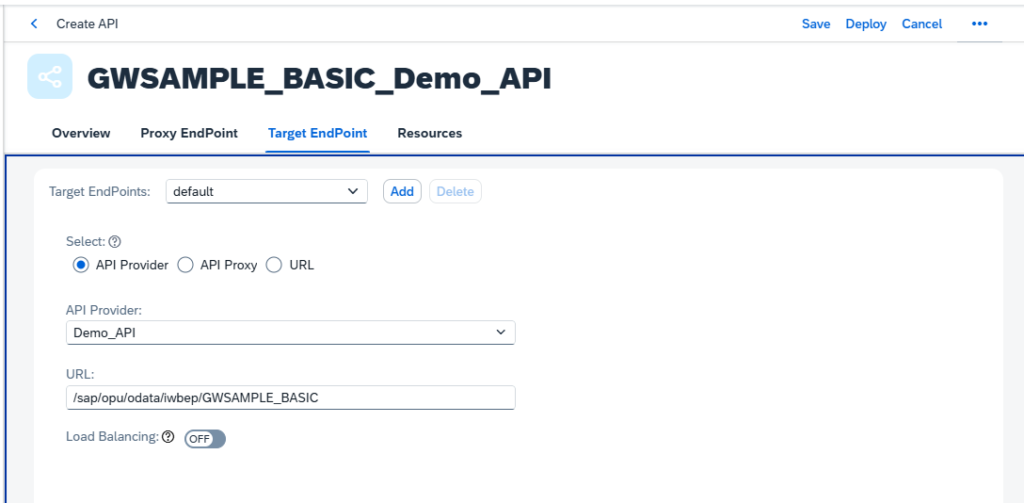
11. Deploy
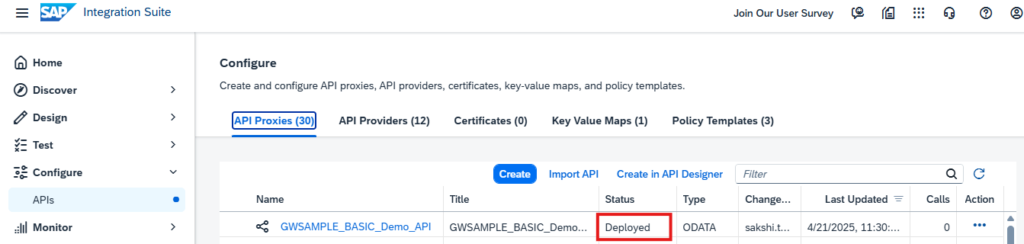
12.Test API Proxy
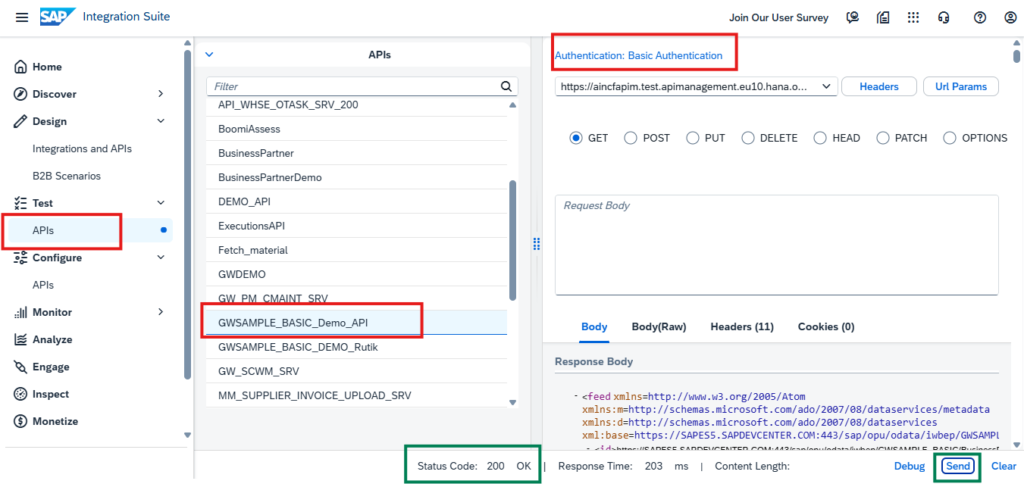
13. Add an API Proxy to a Product
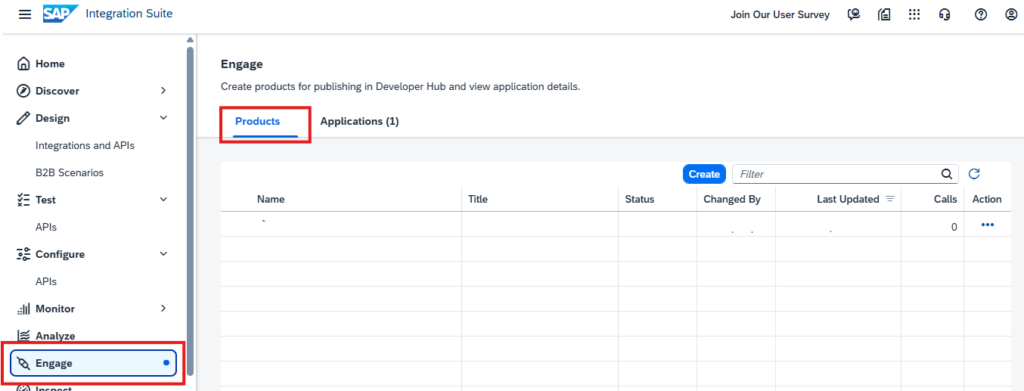
14. Create new Product
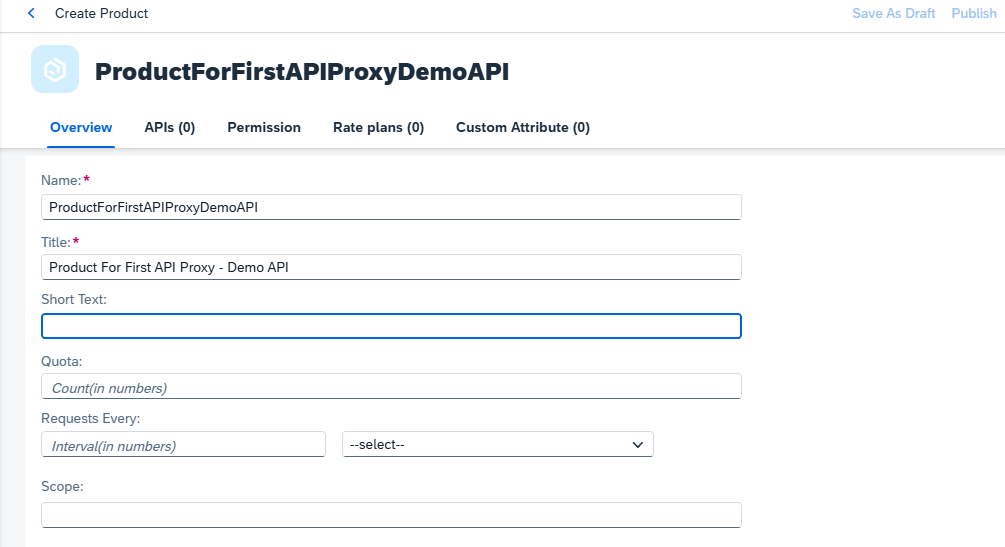
15. Add APIs
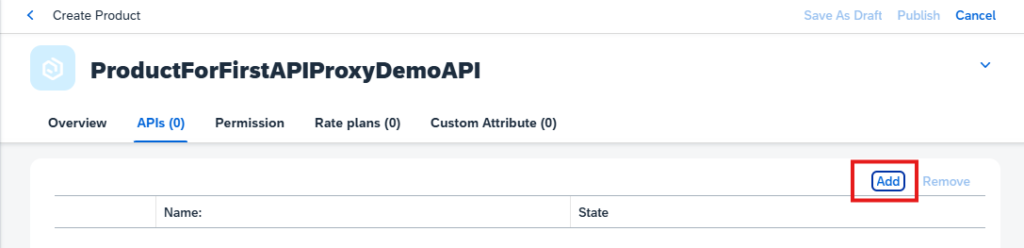
It will show a list of all API Proxies available.
Select the one we created.

16. Publish
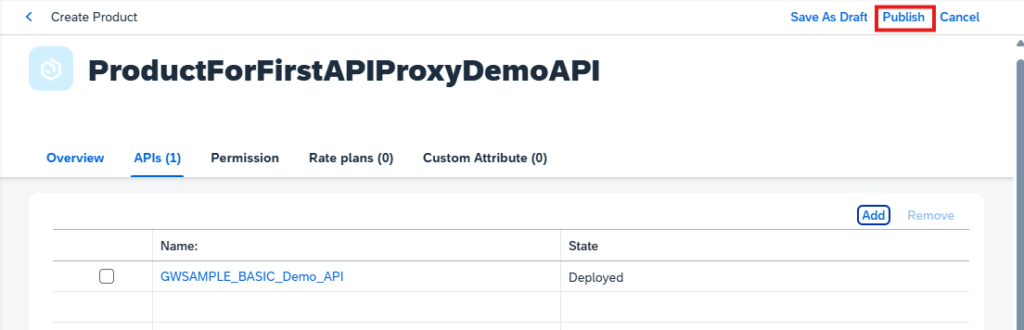
17. The product is now available
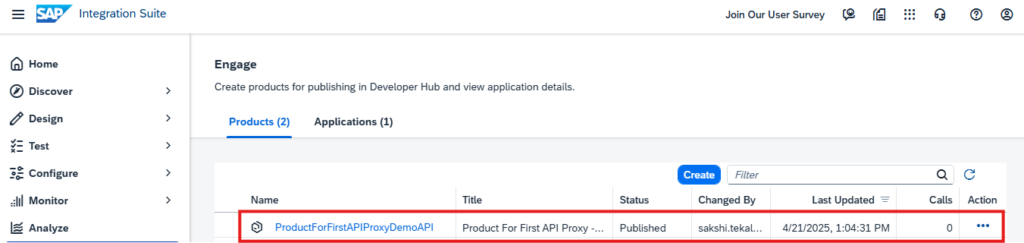
18. See the product
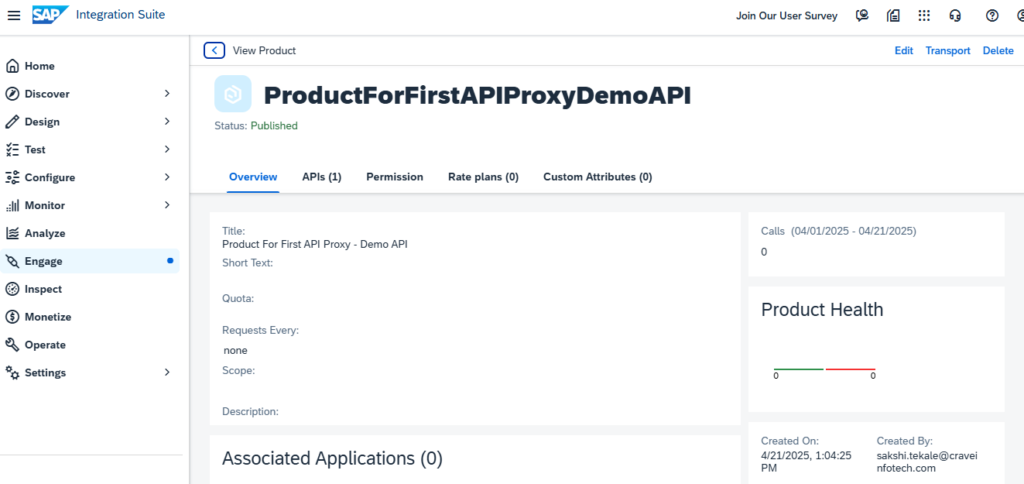
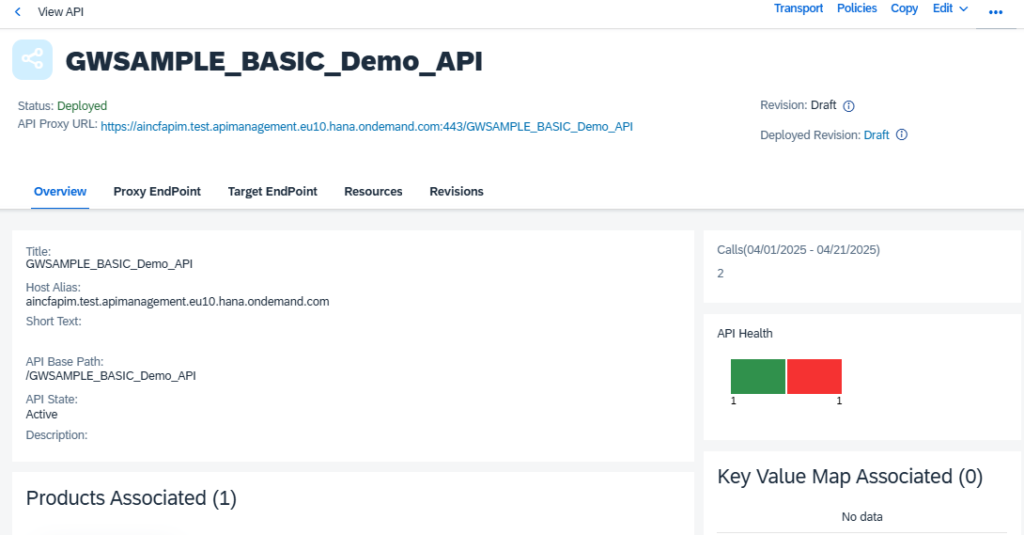
19. Protect API Proxy by Adding Application Key Verification
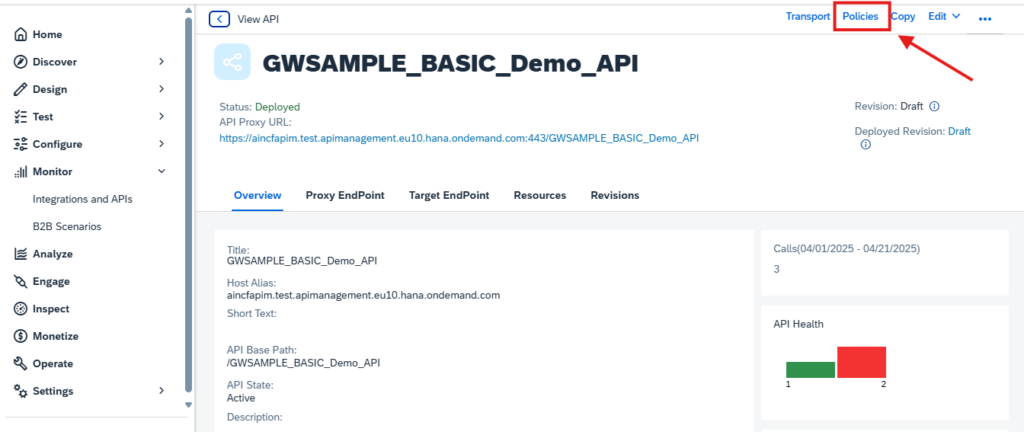
20. Edit
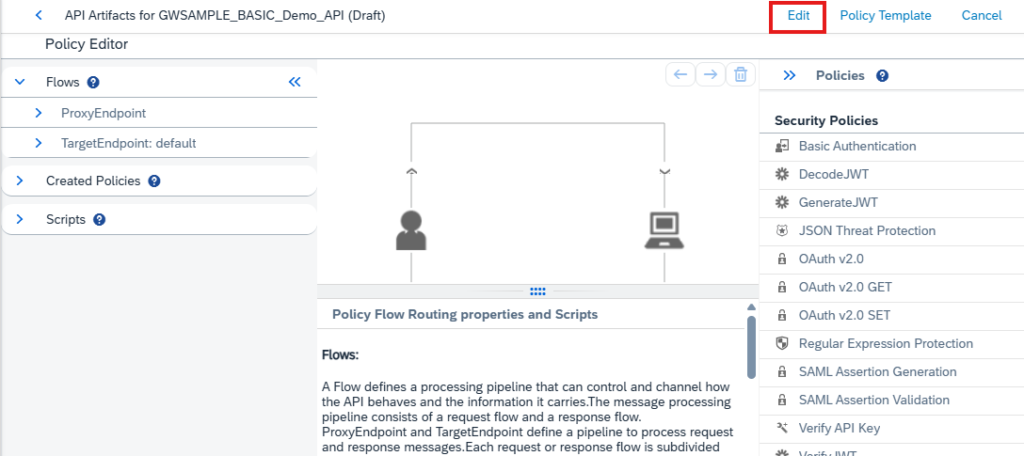
21. Select PreFlow from ProxyEndpoint
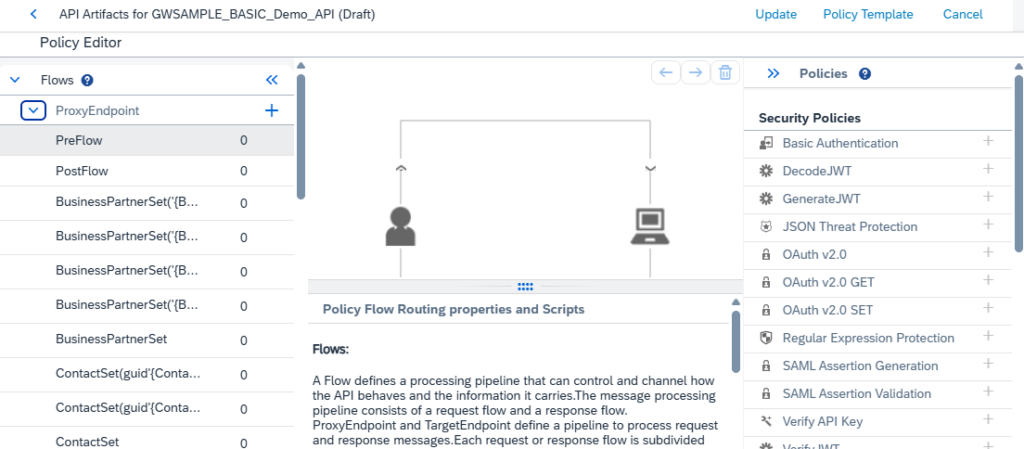
22. Verify API Key
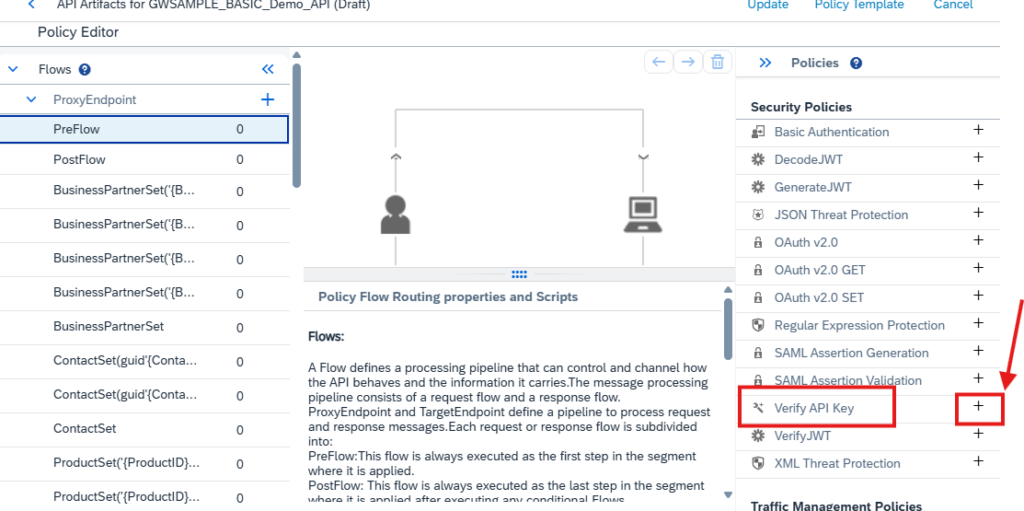
23. Enter Policy Name. Add.
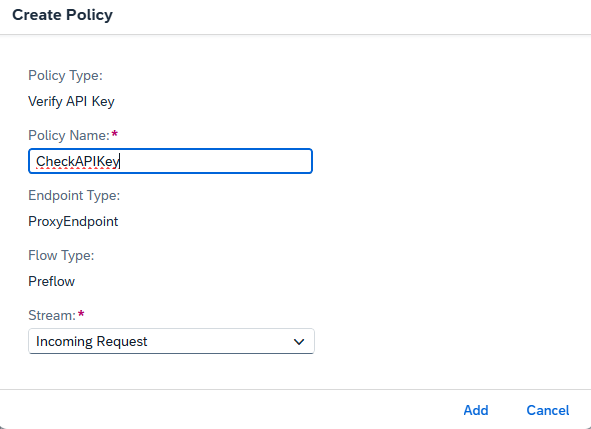
24. In the Code Editor found in the bottom pane, look for the tag. Replace
the string variable_containing_api_key with request.header.APIKey

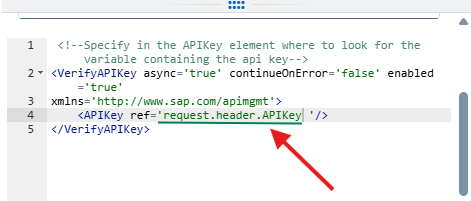
25. Update and Save changes.
Deploy.